Ledger
ETH Staking via Ledger + Luganodes
Step-by-Step Staking Process
Video Guide
Guide
Step 1: Access and Log In
Open the Luganodes Native Staking Dashboard. Log in using your email and password. If you don’t have credentials, you can register by contacting [email protected].
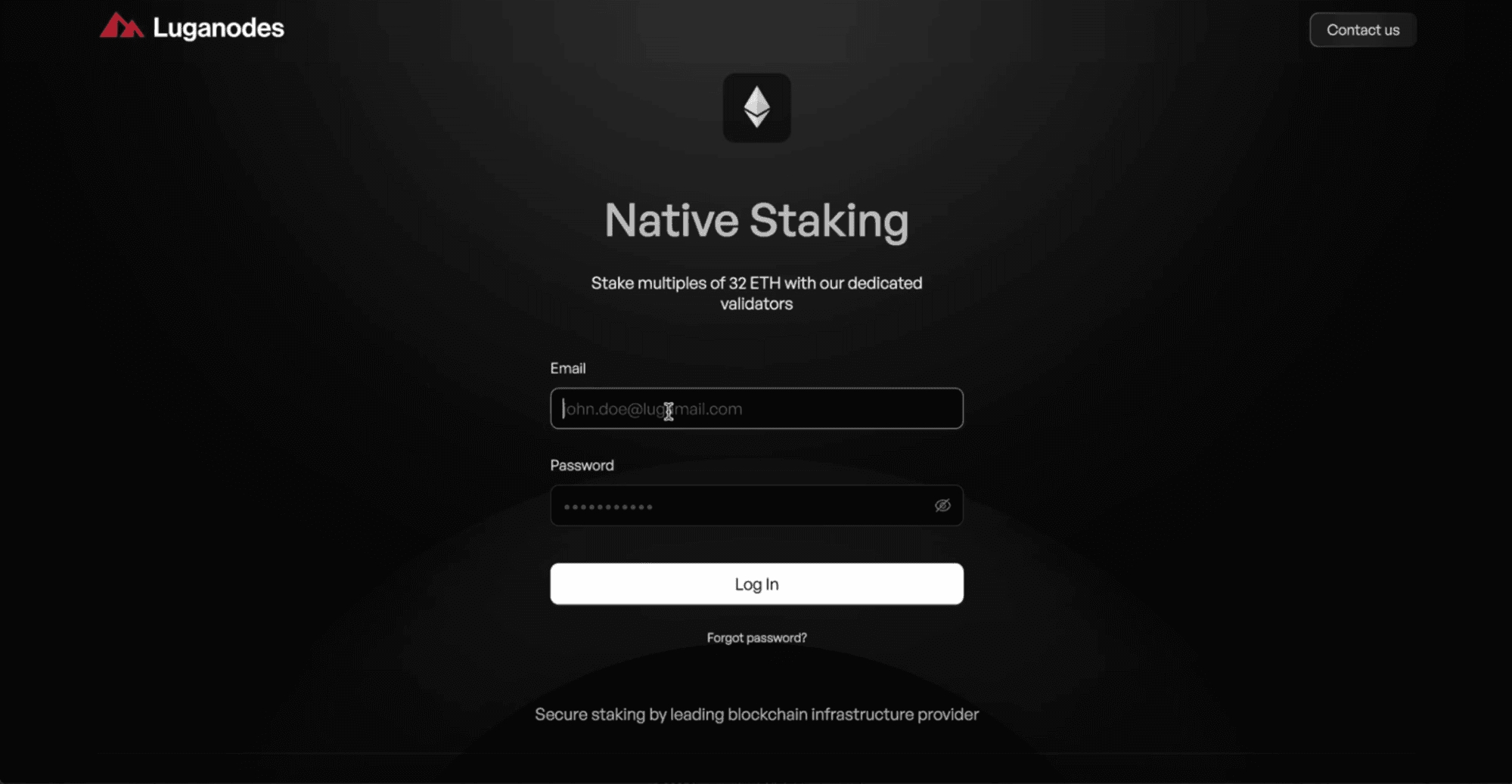
The interface includes three main sections: Staking, Portfolio, and FAQs, easily accessible via the pill menu.
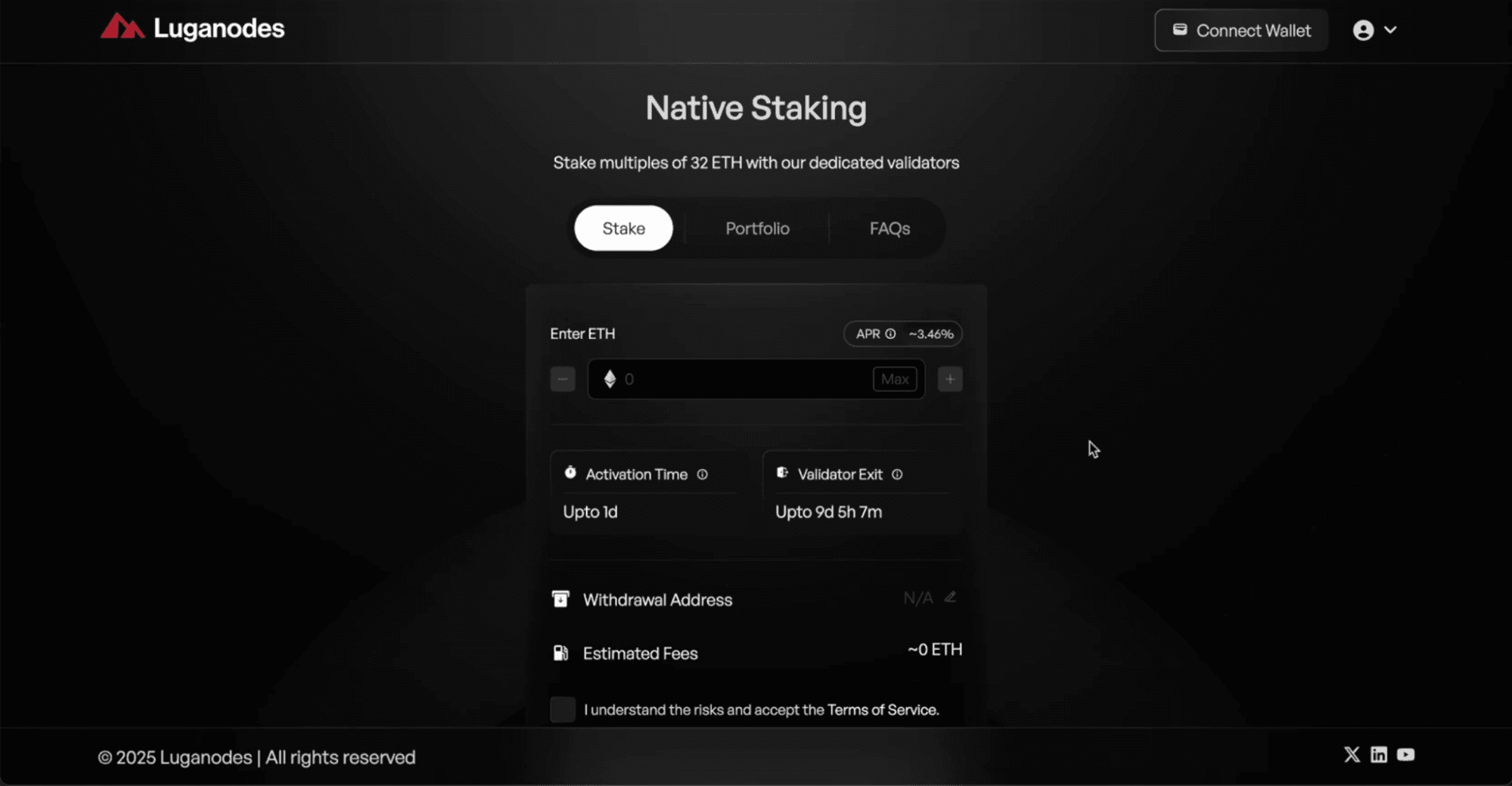
Step 2: Connect Your Wallet
Click the Connect Wallet button in the top-right corner. Select your preferred wallet. In this guide, we’ll demonstrate using the Ledger Wallet method.
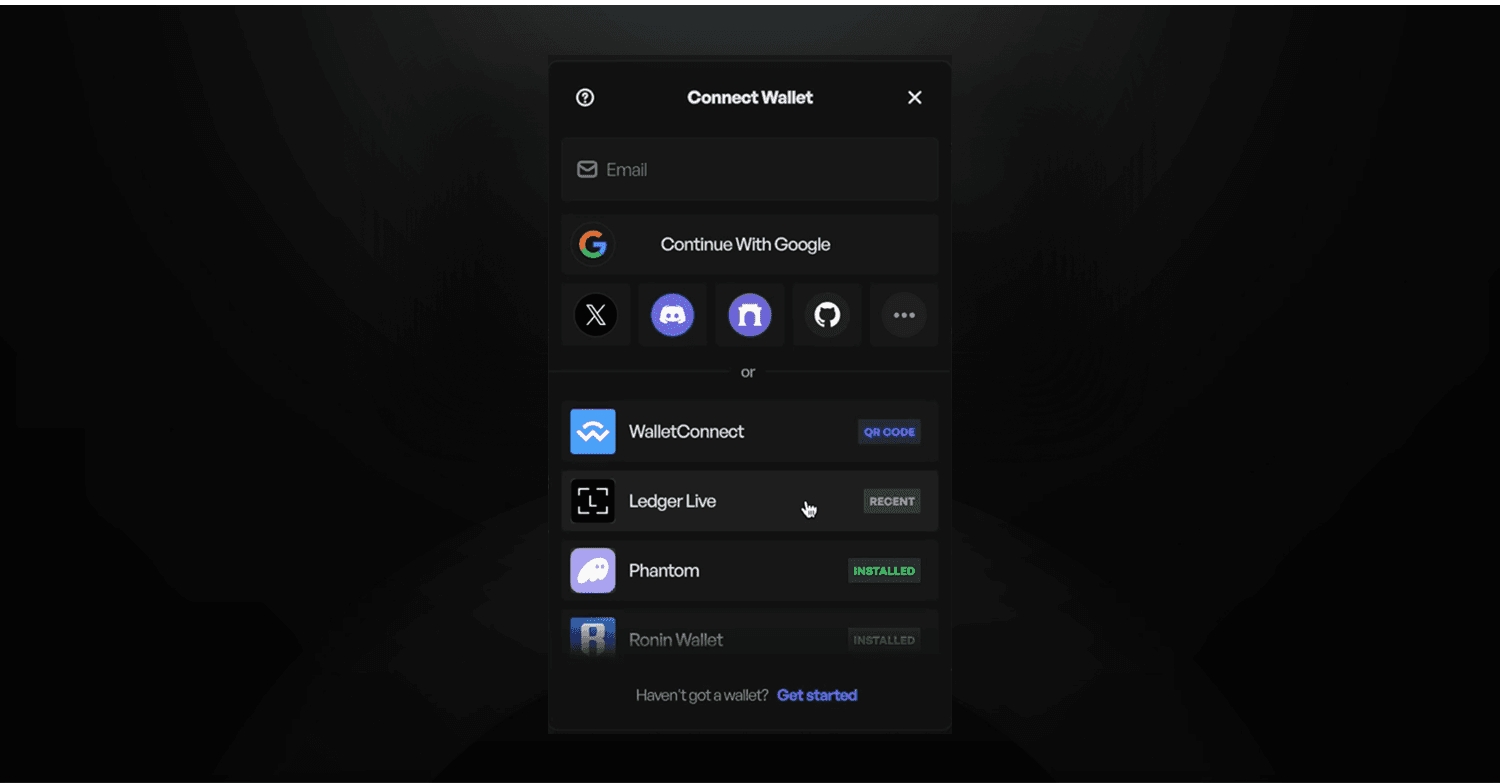
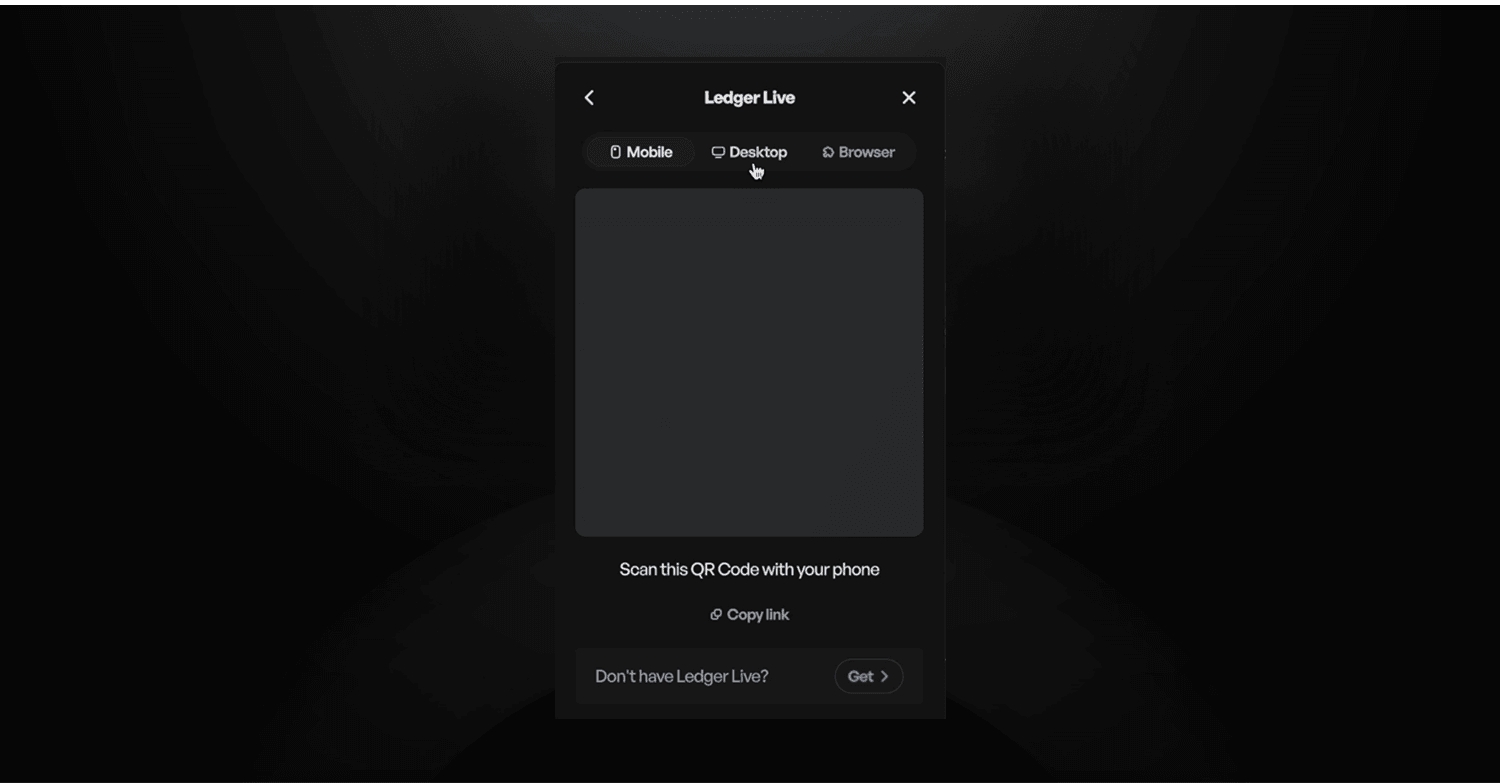
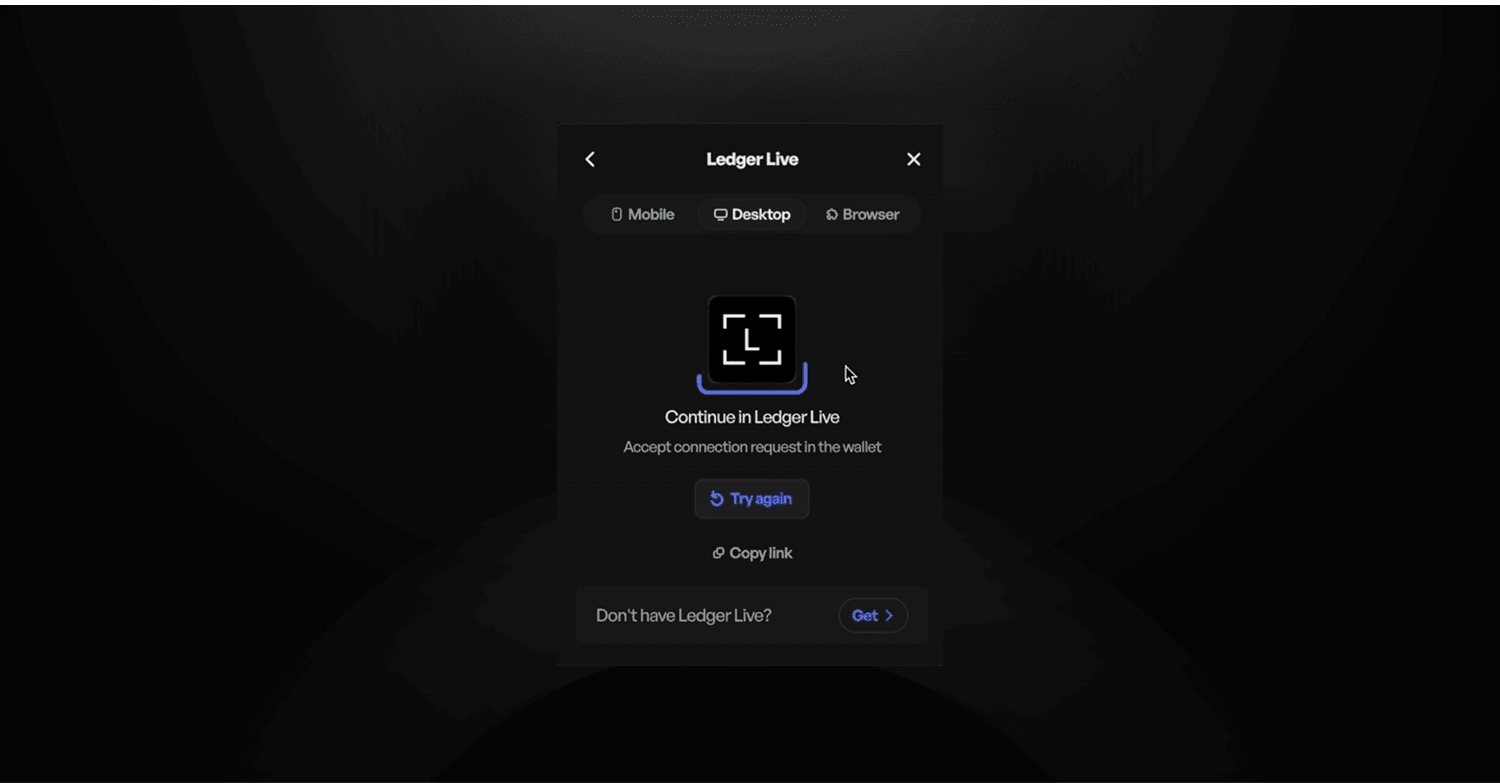
Choose Ledger Live and follow the on-screen instructions to establish a connection. You can select from desktop, mobile, or browser options. Click on “Connect” in the Ledger Live app. After successfully connecting, proceed to the staking process.
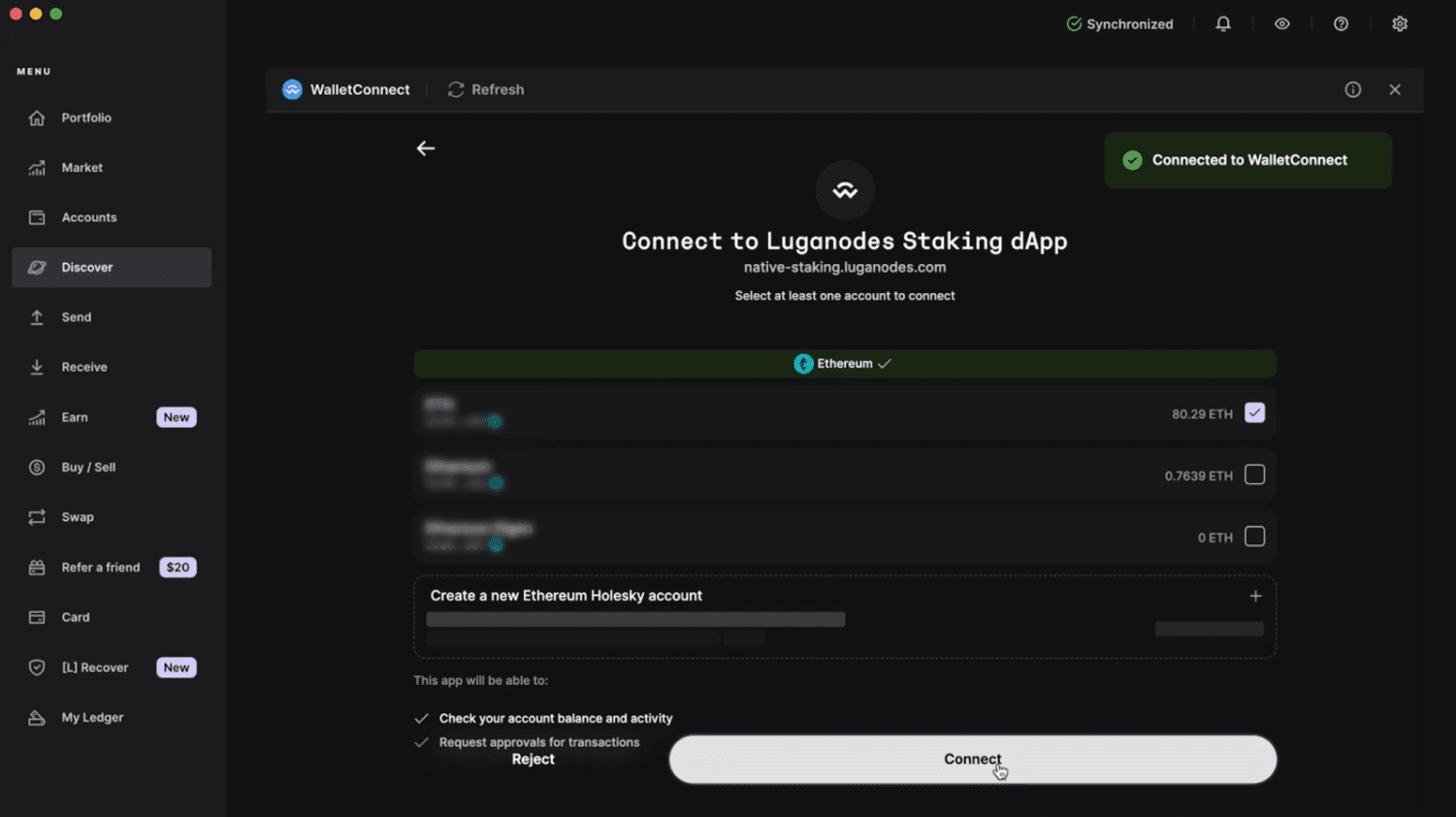
Step 3: Stake ETH
Navigate to the Enter ETH menu. Select the amount you wish to stake in multiples of 32 ETH. The interface will display important details, including the activation time, validator exit time, and estimated APR.
Carefully review the withdrawal address and fees accrued. Once satisfied, check the box to accept the terms and conditions. Click on Stake to initiate the staking process.
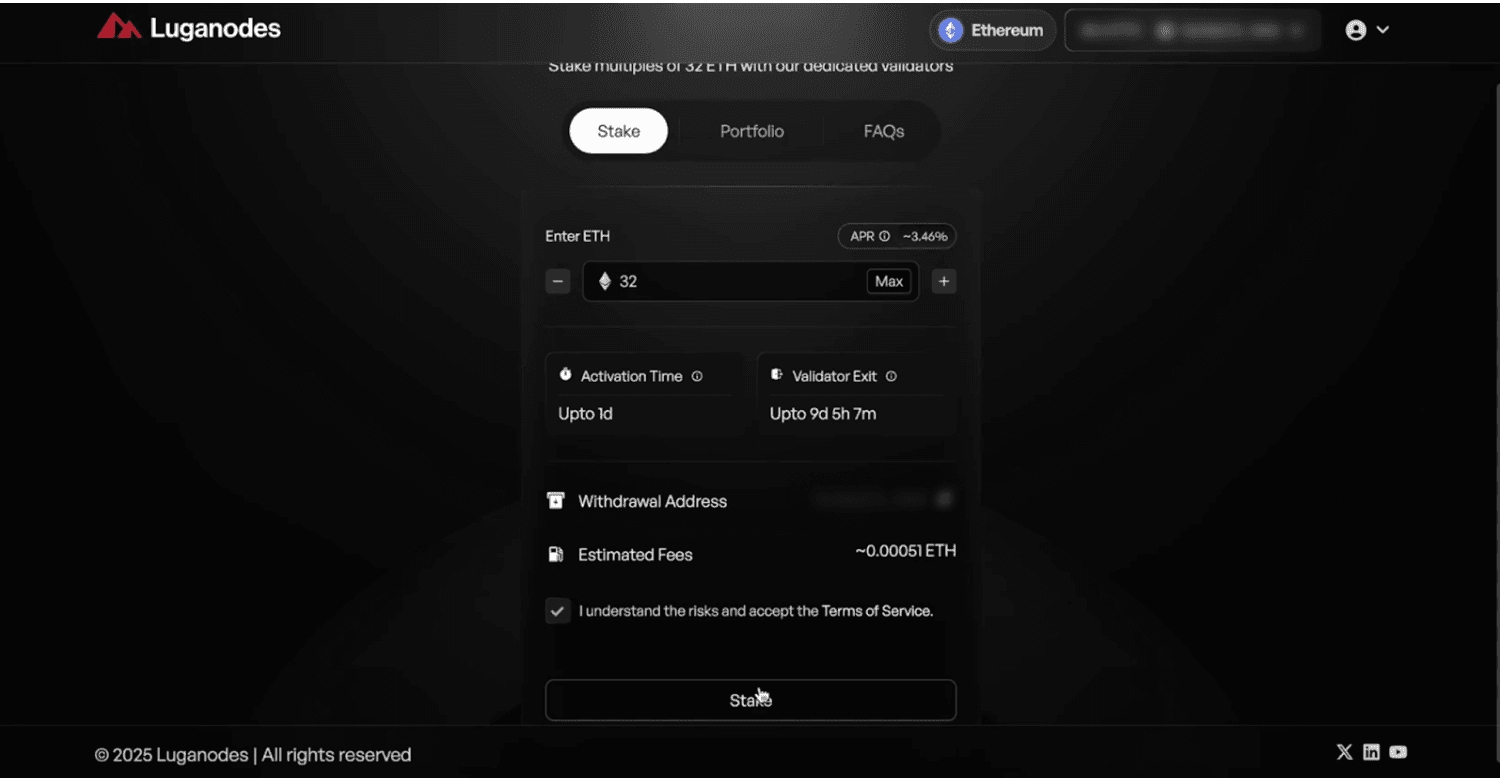
Step 4: Confirm the Transaction
A confirmation prompt will appear. Click Confirm to proceed.
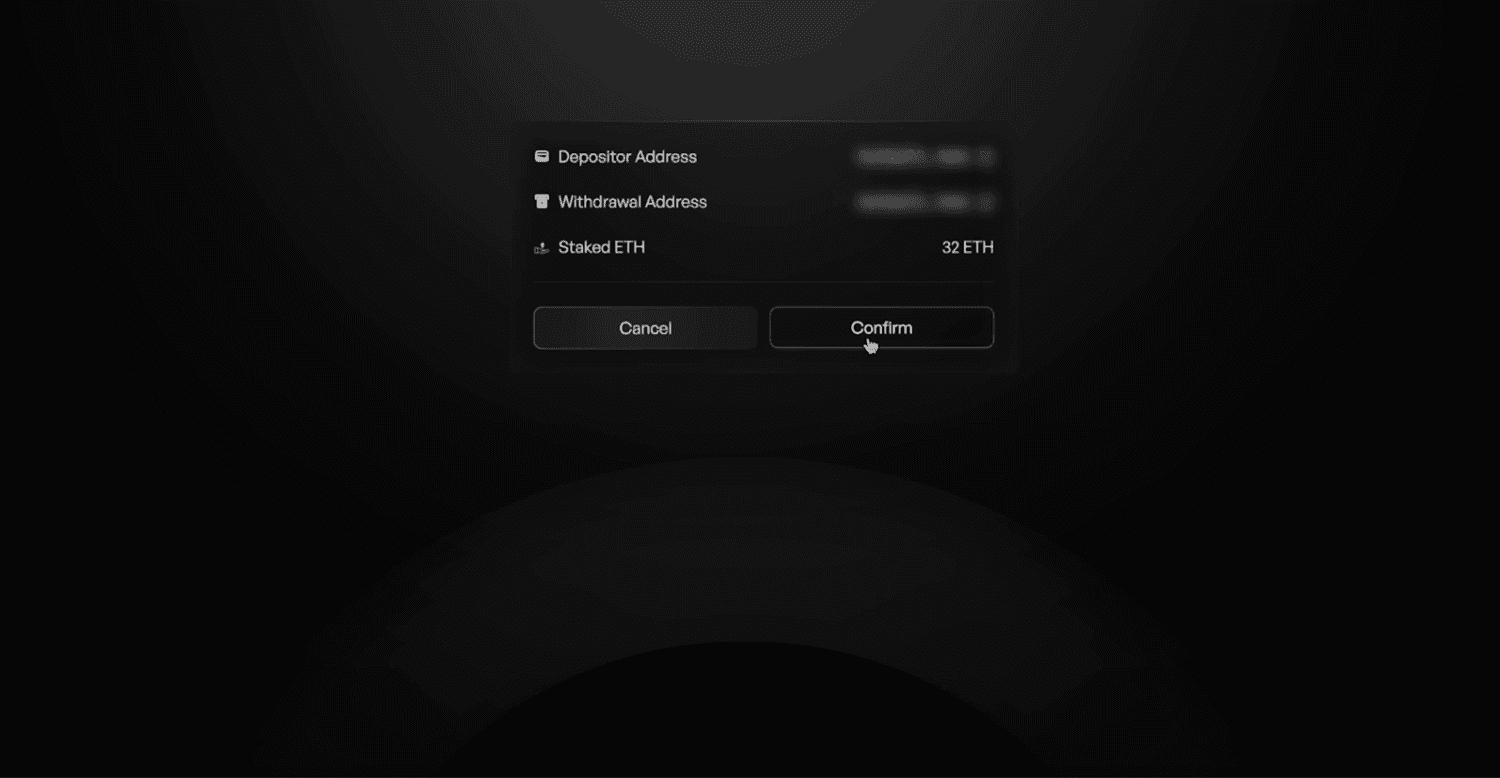
You’ll be redirected to Ledger Live to sign the transaction. Choose the network fee, confirm the details, and sign the transaction on your Ledger device. The transaction will then be processed.
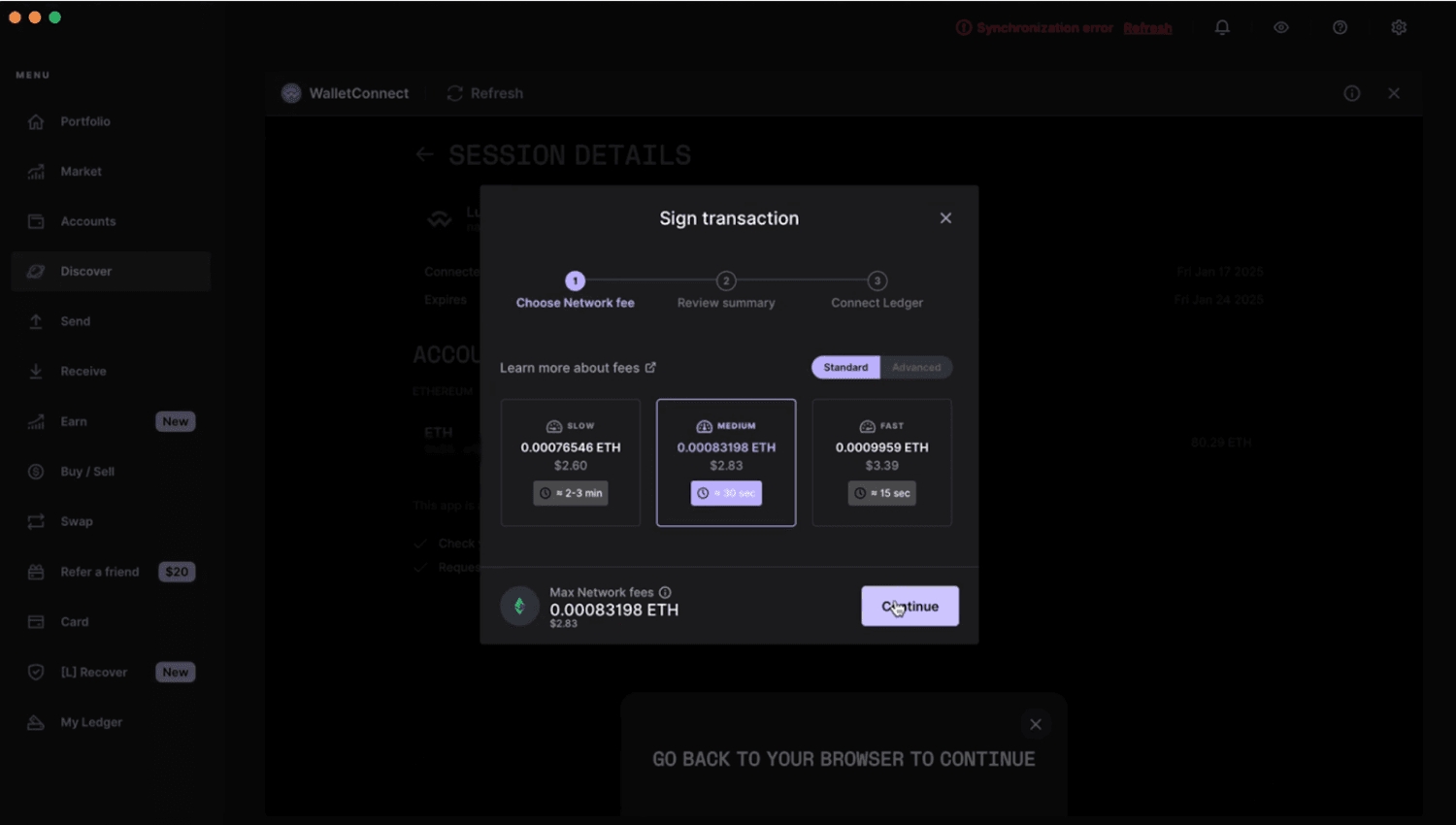
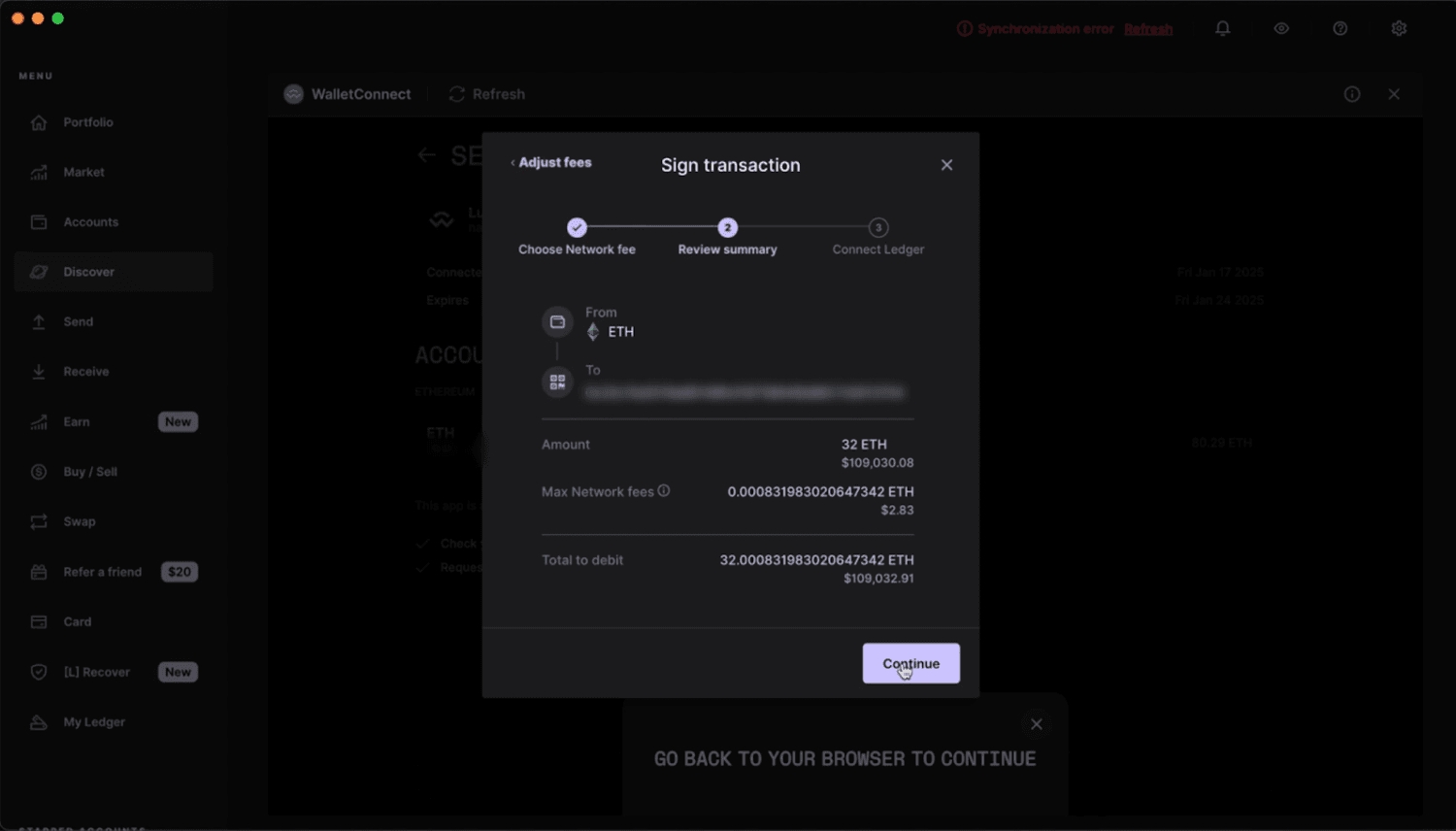
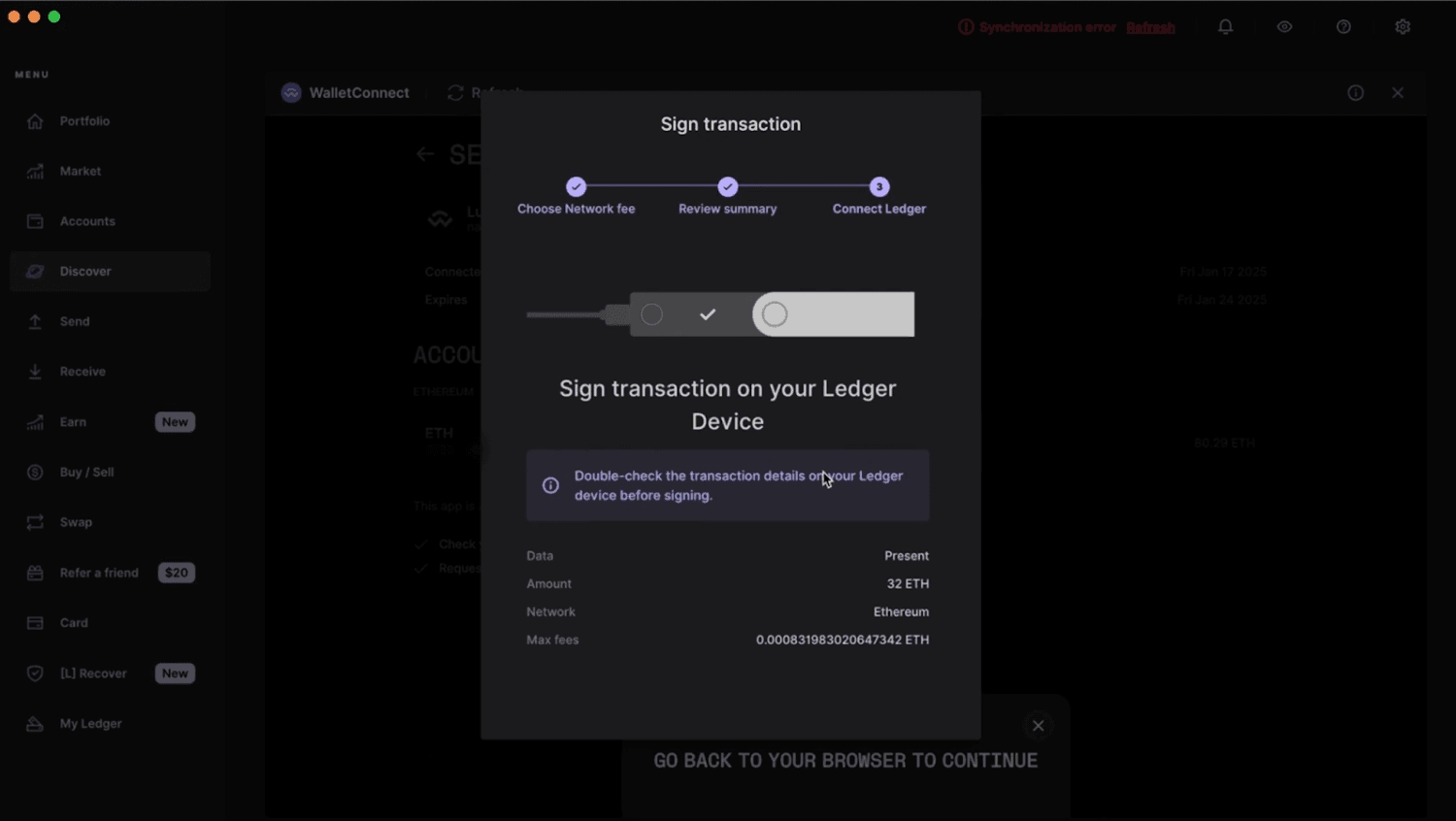
Step 5: Verify and Track
After the transaction is sent, the staking interface will display a success message. To verify your stake, click on the Portfolio button, where you’ll see your staked amount and status.
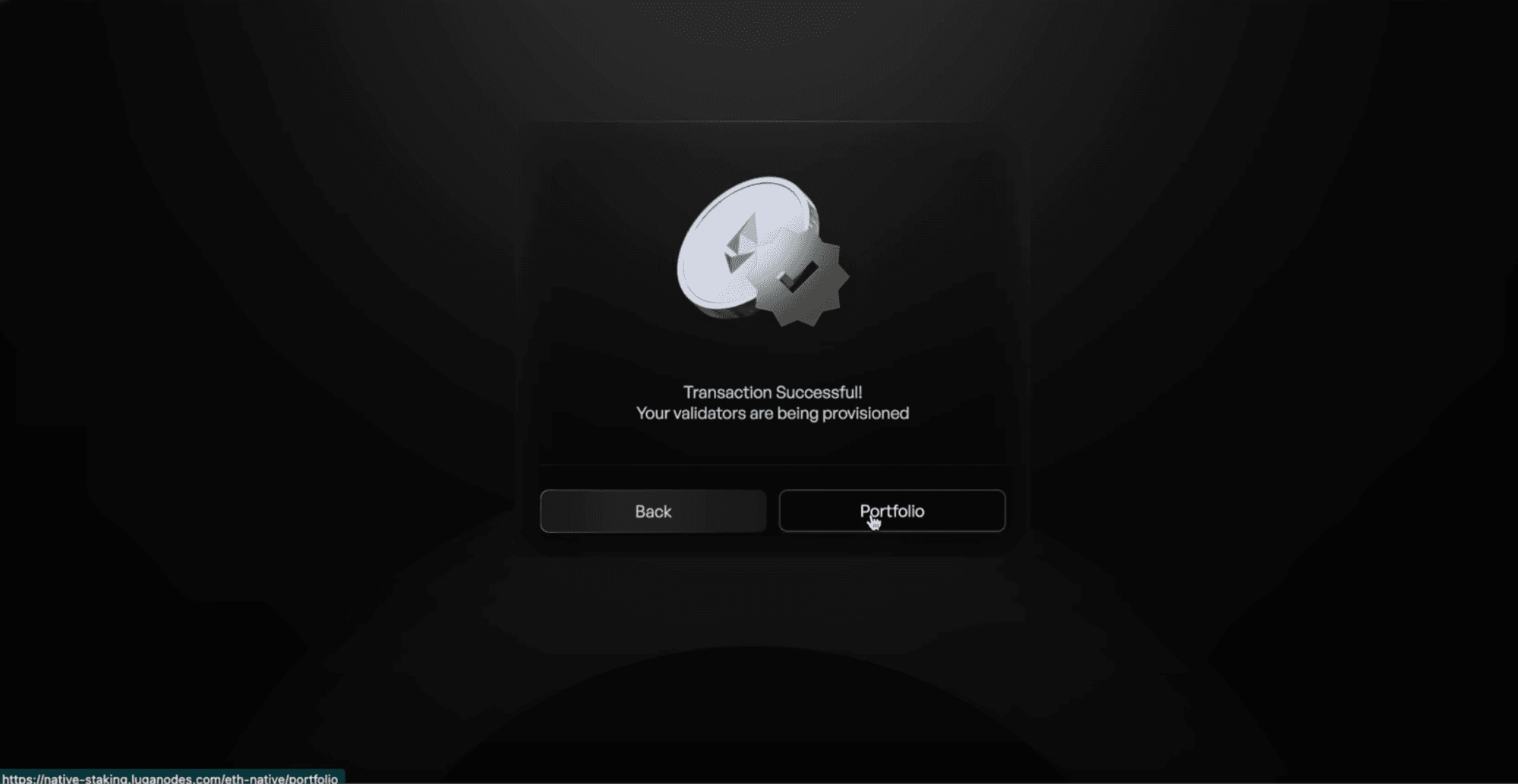
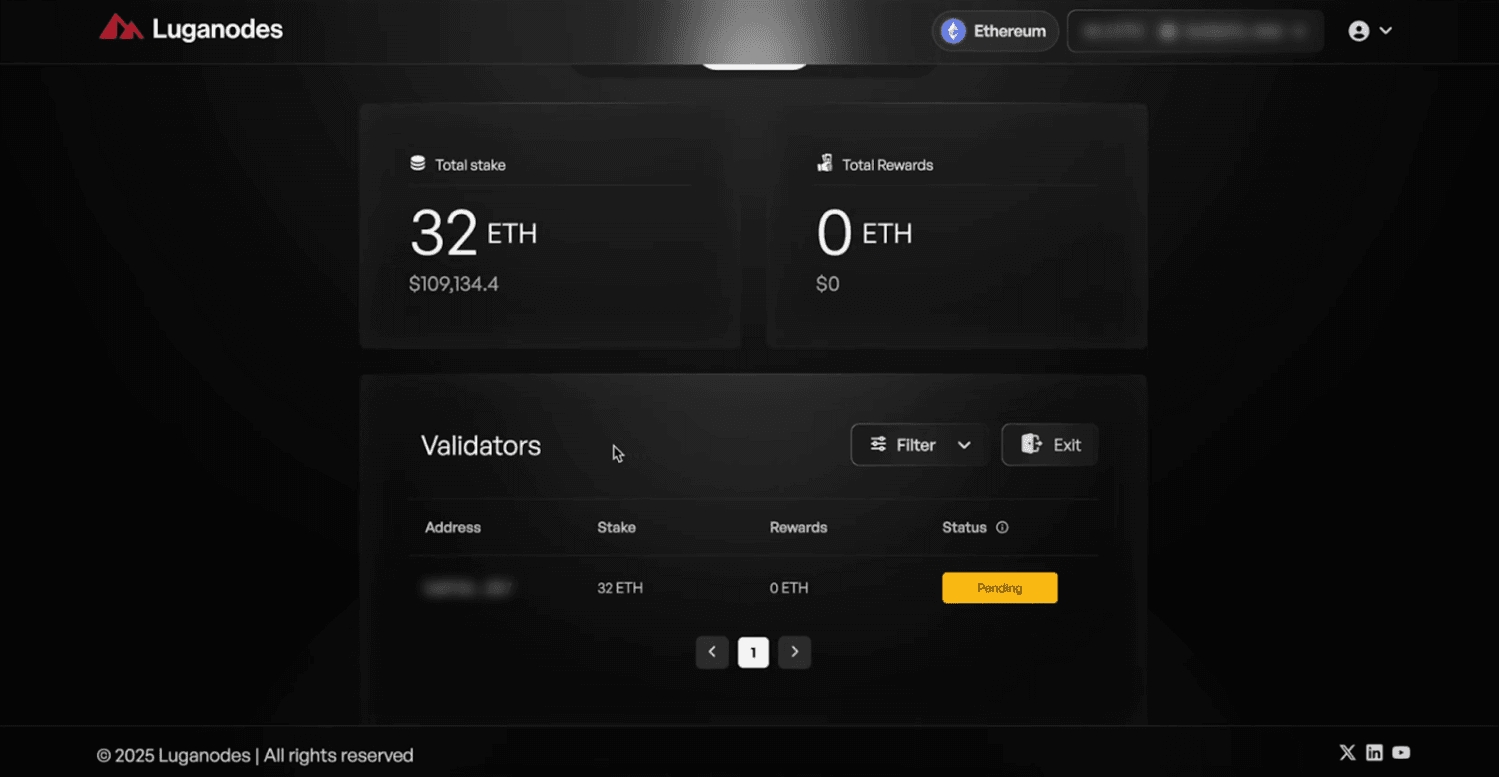
Last updated